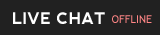Hepsia File Manager
Hepsia's File Manager section permits you to administer the content of your web site with simple point-and-click actions. Right-click shortcut menus allow rapid access to different file manipulation options, whereas handy drag 'n' drop functionality will permit you to upload new files from your desktop computer in no time. You will also find integrated file editors and an image viewer. You will be able to zip and uncompress files without difficulty as well.
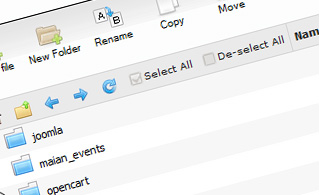
Fast File Uploads and Downloads
Working with the File Manager feels like working with your personal computer. The in-built drag & drop functionality will allow you to effortlessly move files between your desktop PC and the hosting server. Just select the file that you would like to upload from your personal computer and then drag it into your browser. The same applies to downloading a file from the File Manager to your hard disk. What's more, you can download files and even folders to your desktop computer by clicking the Download button.
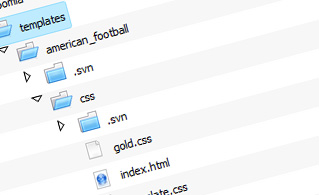
Easy File Editing Options
With the File Manager interface, you can create a new file or folder with just a mouse click. All action buttons are conveniently positioned above the file/folder list and you can edit your files easily. You can rename or copy a file, move a file to another folder, preview the contents of a file or update its permissions, delete a file, etc.
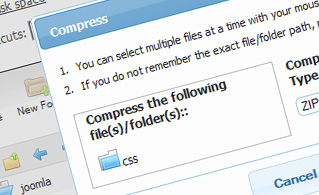
Handy Archive/Unarchive Functionality
With the File Manager user interface, you will be able to zip and extract all types of files. It does work stunningly fast - just select the files you wish to compress and press the Compress button. You can even select the archive file format (.rar, .zip, etc.). It is just as easy to extract an archive file to a specified folder.
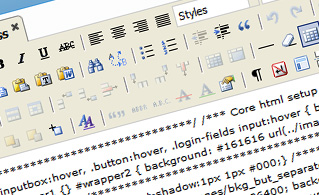
File Editors
With the File Manager user interface, you really do not need any third-party pieces of software in order to edit your files. There is an image viewer, which enables you to see the contents of your image files to get an idea of how the images will in fact show up on your site. Besides, you will find several in-built file editors, which will grant you full control over your files. The plain text editor and the code editor are intended for more knowledgeable individuals, while the WYSIWYG editor (where you can view all HTML code changes in real time) is also suitable for non-tech-savvy individuals.
More Features
Regardless of whether you have one sites or multiple websites hosted in your shared hosting account - we have a handy Host Shortcut feature, so you can swiftly select only the site you would like to work with. With the File Manager user interface, you can also use the majority of the famous keyboard commands - click on Delete to delete a file or a folder, or hold down the Control button to select multiple files at the same time.